CSR data from Business Responsibility Report (BRR)
Background
CSR data was read from the BR reports in XML and XBRL formats for year 2021-22 using a Python script. The IT companies covered were MindTree, Infosys and HCL - all leaders in sustainability and CSR work.
CSR projects
MindTree provided information on all its projects. The information contained names of NGOs, brief description on projects and counts of beneficiaries. Some companies do not mention names of NGOs. The last column is count of beneficiaries.
MindTree CSR Projects
| Company | NGO | Project | Value | |
|---|---|---|---|---|
| 0 | MT | CURE India | Clubfoot treatment for new-born Children | 400 |
| 1 | MT | SPASTN | Reaching inclusive educationand comprehensiverehabilitation to the doorstep | 62 |
| 2 | MT | APD | Reaching inclusive educationand comprehensiverehabilitation to the doorstep | 178 |
| 3 | MT | AMBA | Job-Oriented Training ofIntellectually Disabled Youthsfor Employment | 200 |
| 4 | MT | Sparsh Foundation | Early Corrective Surgeries | 29 |
| 5 | MT | Centurion University | Skill Development trainingfor hearing and speechimpaired youths | 60 |
| 6 | MT | Goonj | Medical Support for Missed-Out Communities (Leprosy,Trans-genders, HIV patientsetc.) | 2000 |
| 7 | MT | IDL | Education Continuity Supportfor Visually Impaired Children | 50 |
| 8 | MT | BMST | Thalassemia disabled people –blood transfusions support | 50 |
| 9 | MT | Bal Bhavan | Disabled Friendly Park | 0 |
| 10 | MT | Mindtree - NCPEDP Helen KellerAwards | None | 15 |
| 11 | MT | SSK | Literacy Enhancement | 280 |
| 12 | MT | Gubbachi | Transform FoundationalLearning | 90 |
| 13 | MT | Dream to Reality (D2R) | None | 22 |
| 14 | MT | Agastya | Home Lab Kit | 8000 |
| 15 | MT | Sikshana Foundation | Sikshana @ Home | 141966 |
| 16 | MT | BRDO | Yuva Jyoti | 957 |
| 17 | MT | Goonj | Not Just Piece of Cloth(NJPC) | 2500 |
| 18 | MT | Mindtree - OxyBus | None | 107 |
| 19 | MT | SankalpTaru | MyTree Mindtree | 5000 |
| 20 | MT | Olympics Gold Quest | Paralympics Support | 10 |
| 21 | MT | National Agro Foundation | Integrated WatershedCommunity Development Program(IWCDP) | 2001 |
Beneficiaries
Infosys and HCL, each provided total beneficiaries count. MindTree provided beneficiaries count per project. So I added all the beneficiaries to arrive at a total beneficiaries count. Interestingly beneficiaries count is not available in PDF report of HCL.
Beneficiaries Bar Chart
 |
| Number of beneficiaries by company |
Aspirational Districts
About Aspirational Districts
Launched in January 2018, the Aspirational Districts Programme (ADP) aims to quickly and effectively transform 112 most under-developed districts across India. The progress is measured across 49 Key Performance Indicators (KPIs) under 5 broad socio-economic themes - Health and Nutrition, Education, Agriculture and Water Resources, Financial Inclusion and Skill Development and Infrastructure. Please click NITI Ayog webpage to know more about the programme from the website of NITI Aayog.
Spend on Aspirational Districts - Data Table
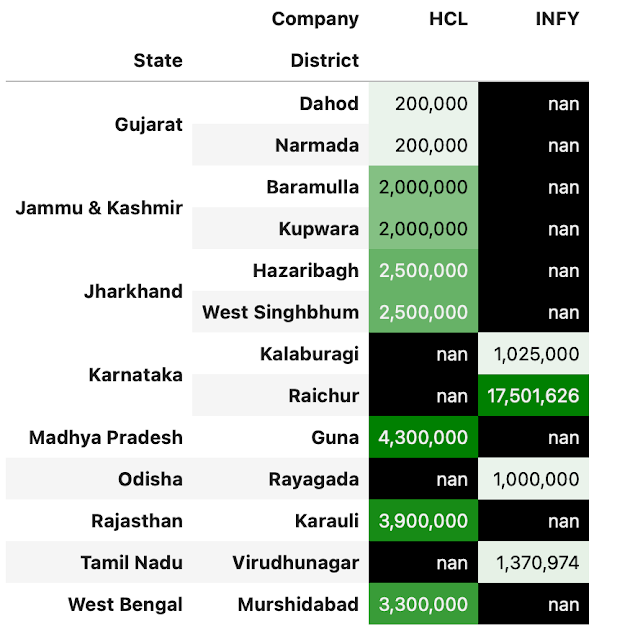 |
| CSR spend in INR by states and districts in India |
Aspirational Districts - Bar Chart of total spend
Please see the chart below.
 |
| CSR spend in INR on aspirational districts - an important metric for government of India |
Aspirational Districts - Interactive Locations Map
Please click on the map link to see the interactive locations map.
The green markers represent locations of Infosys. Blue markers represent HCL locations. If you click a marker, you will see the name of the district.
Total spend on CSR projects
The information on total spend was not available.









